The days when we used to have physical calendars on our desks are over for many. We are now more dependent on computers and smartphones for checking times and dates. This digital access also allows us to customize our calendars as per our needs. We can now have different calendars for our study, work, and leisure. The downloadable Excel academic calendar template shared here would help you keep track of your yearly academic schedule.
Required Tools
The template is specifically made for any version of Microsoft Excel. The same template should work with Google Sheets as well with some minor changes.
Formulas / Functions Used
The template uses custom formulas using addition, DATE, UPPER, and TEXT functions. It also uses dropdowns, date formatting, and named cells.
Academic Calendar Template in Excel
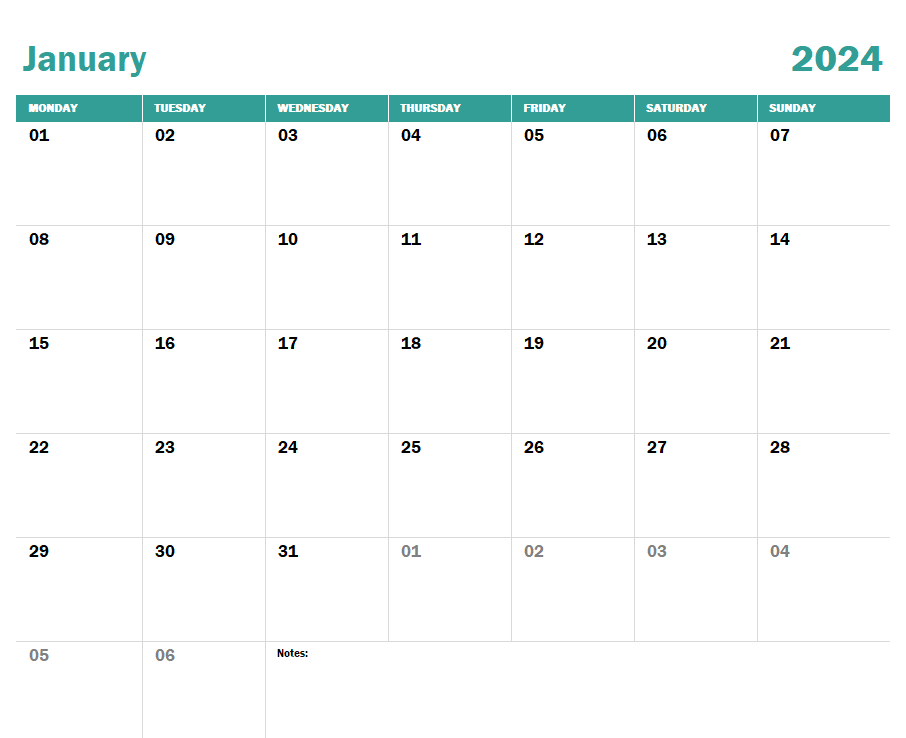
The academic calendar has the following features:
- You can input the year as you like, and the dates will automatically adjust with the corresponding days for that year.
- You can start with any month you want and Excel will rearrange the months accordingly.
- You have boxes to write schedules and things to do on each of the dates, and there is also a box for making notes on each month, where you can write more about that particular month.
How to Use the Template
To use this template, we have to follow these steps:
Step 1: Input the Starting Month and the Year
The first task is to input the starting year in cell H2. It’s a text field, and hence the year will have to be typed in.
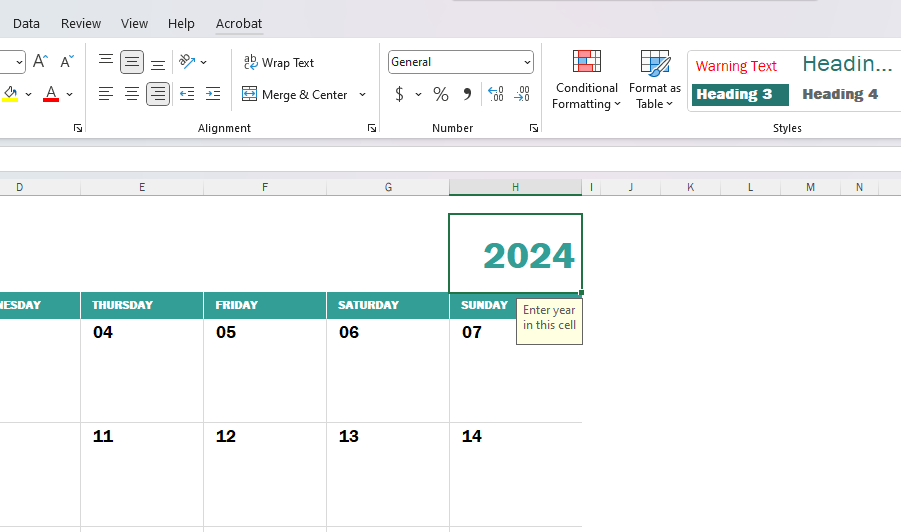
Now, we have to select the starting month in cell B2. All the months can be found in a dropdown list, and we will just have to pick the month we want our calendar to start with.
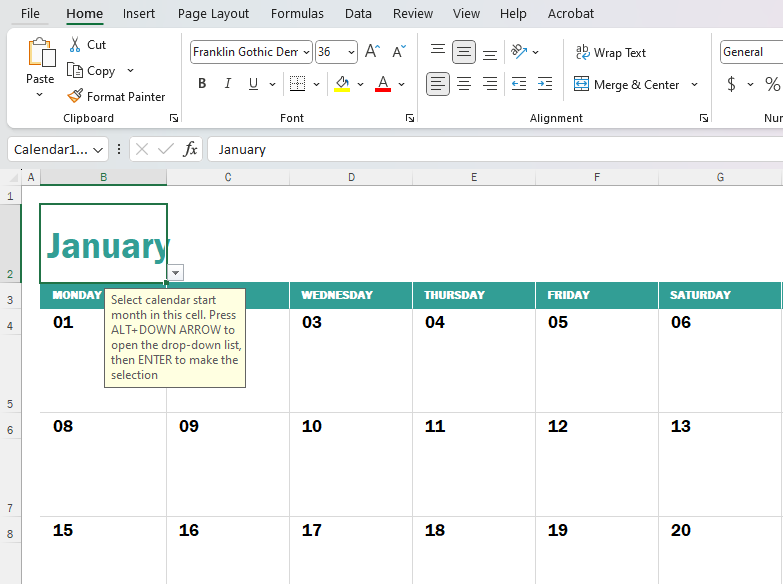
Once we do that, Excel will automatically rearrange the months and years for the rest of the calendar. For example, if we have started the year from July of 2023, the last month of the calendar will be June of 2024.
Step 2: Pick the First Day of the Week
Once the starting month and year are set, the next step is to pick the first day of the week. To do that, we have to put the cursor on cell B3, and select the day that we want to start each week with.
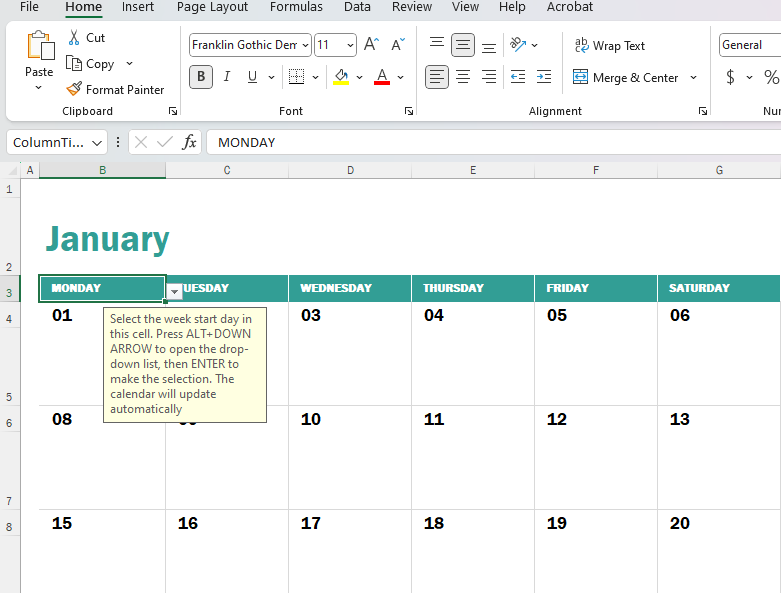
Once the day is selected, the dates will automatically rearrange themselves. It’s important to note that the first day of the week will be the same for all the months in the calendar.
Step 3: Adding Tasks and Reminders as Required
At this stage, our calendar should be ready and we can input the tasks and reminders on the calendar as necessary.
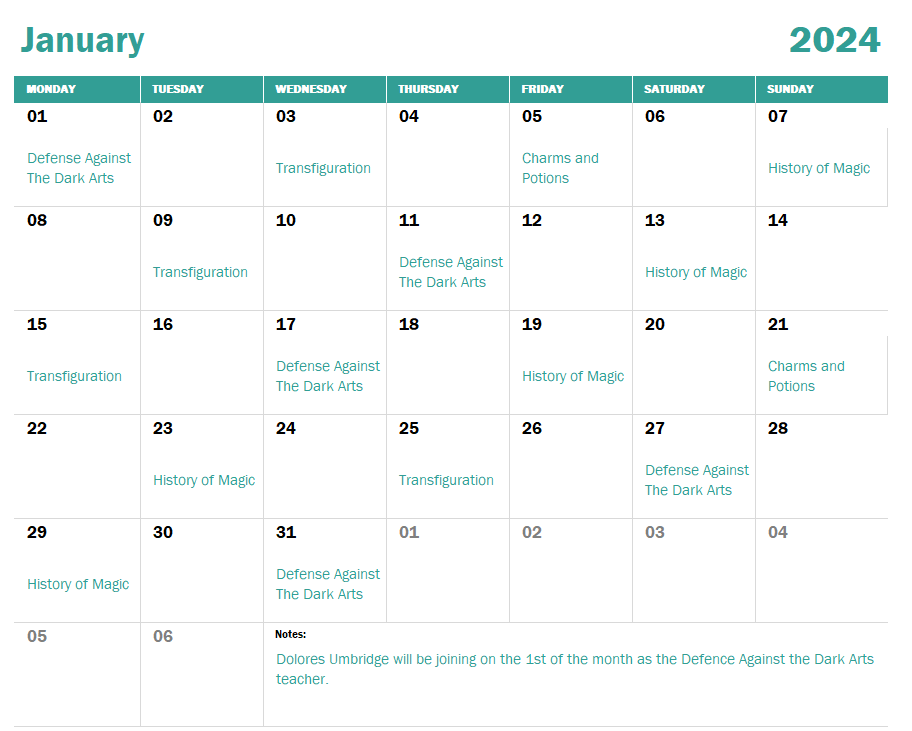
Printing the Calendar
To print the calendar, we will select the specific range the calendar is in, press Ctrl + P, choose ‘Print Selection’ from the settings and click on Print.
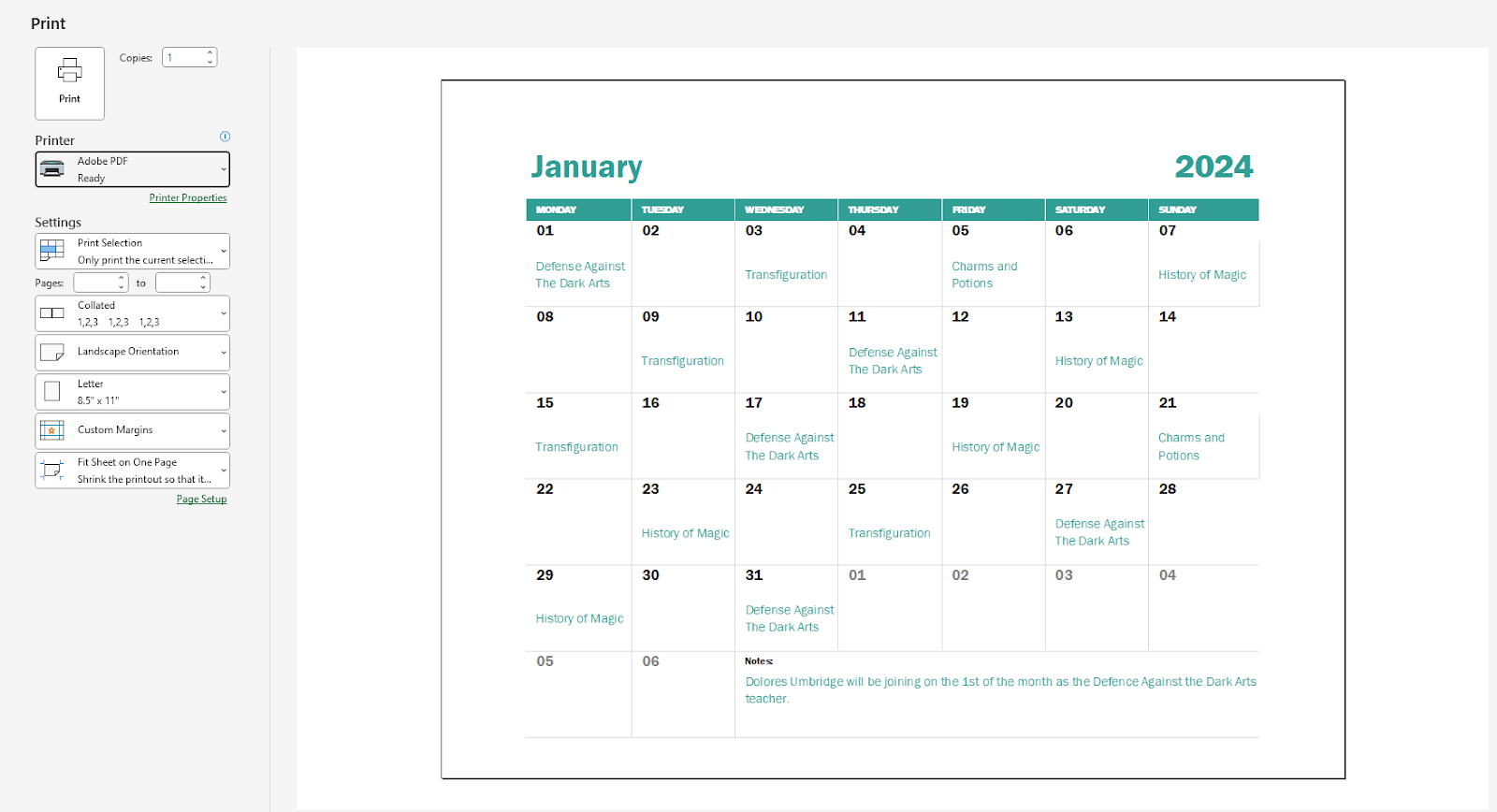
Learn More
Here are some similar templates that you may find interest in:
- Excel Invoice Template
- Excel Student Attendance Template
- Excel Bills Payment Template
- Excel Gantt Chart Template
Conclusion
So here’s the Excel Academic Calendar Template and how to use it. If you have any queries regarding this or anything related to spreadsheets, feel free to let us know in the comments or through the Contact page.




