A business hardly can go by without using spreadsheets, and one of the more common of those uses is making invoices. Businesses that are big enough not to use hand-written invoices and not so big enough to have a POS software yet, probably use spreadsheets to create invoices. The downloadable Excel invoice template shared here would help you save time and get on with your sales from the right go.
Required Tools
The template is specifically made for any version of Microsoft Excel. The same template should work with Google Sheets as well with some minor changes.
Formulas / Functions Used
The template uses basic addition, subtraction, division, and multiplication formulas. It also uses the TODAY function for the date and EFERROR function to keep the invoice neat.
Invoice Template in Excel
The invoice template has broadly three sections:
- Header: It contains the company information, customer details, invoice number, date, and service description.
- Main Body: It contains the item descriptions, units, rates, and total amounts.
- Footer: It contains any special instructions there may be and the end note.

How to Use the Template
To use this template, we have to follow these steps:
Step 1: Complete the Company and Customer Information
We have to input the company logo, company details, customer details and invoice details on the header. It’s mentionable that while customer information may change for different invoices, the company details would ideally remain same for a specific company.
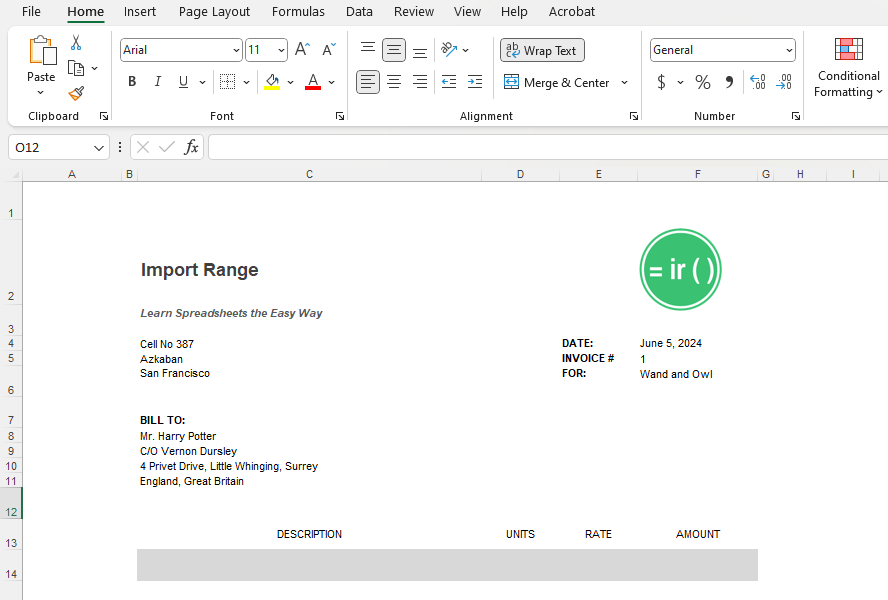
Step 2: Add Product Details
The next step is to add product details including the names of the product, units, and rates. The total amounts will be automatically calculated using the formulas. At the bottom, we will have to add the tax percentage (if applicable) and the final amount will again be automatically calculated.

Step 3: Add Additional Instructions as Required
At the footer, we can add warranty information, payment instructions or any other information as required. We can also add a ‘Thank You’ note at the end.

Printing an Invoice
To print the invoice, we will select the specific range the invoice is in, press Ctrl + P, choose ‘Print Selection’ from the settings and click on Print.
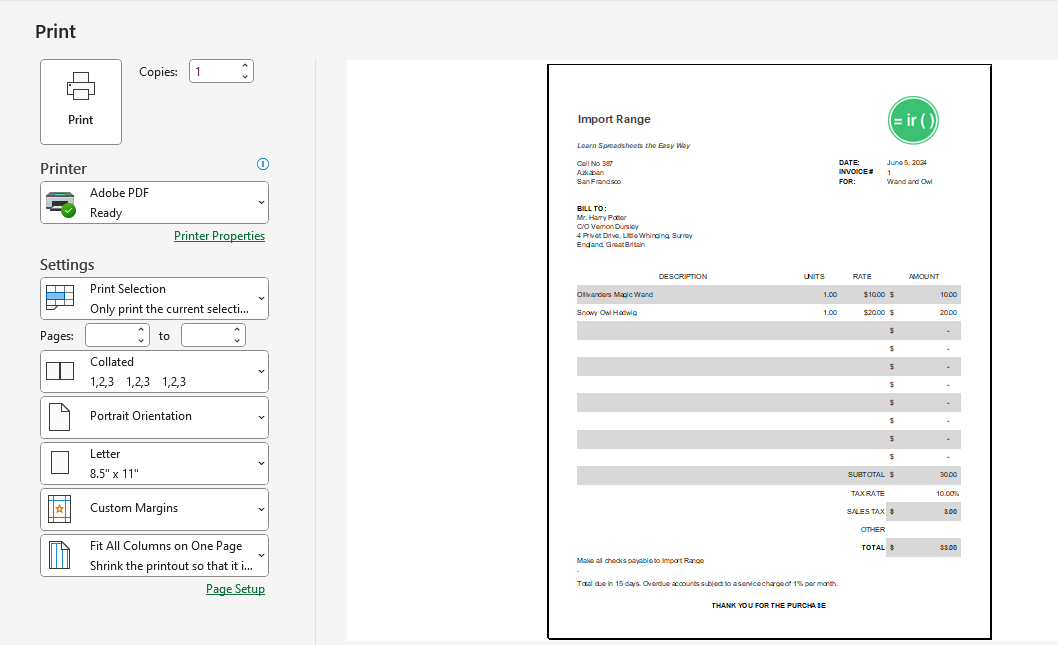
Pro Tip
If regular invoicing is done using this template, listing all the products in a separate sheet within the same file, and using dropdowns to choose the products can be useful. Also, a macro can further automate the invoice saving and printing efforts.
Download the TemplateLearn More
Here are some similar templates that you may find interest in:
- Excel Academic Calendar Template
- Excel Student Attendance Template
- Excel Bills Payment Template
- Excel Gantt Chart Template
Conclusion
So here’s the Excel Invoice Template and how to use it. If you have any queries regarding this or anything related to spreadsheets, feel free to let us know in the comments or through the Contact page.




